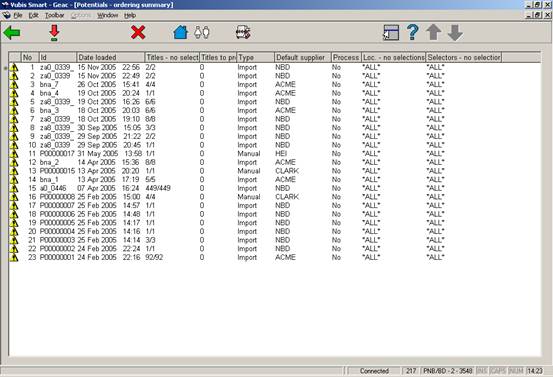
This process creates orders from the selections in the potentials files. You have to be an authorised user in order to be allowed to choose this option (AFO 611 - Acquisitions (continued) - Create orders from selections in potential files).
When the Ordering process menu option is selected, the system processes through all the potential files looking for those files that either have outstanding selections or no selections at all. The information is displayed in a screen similar to the one below:
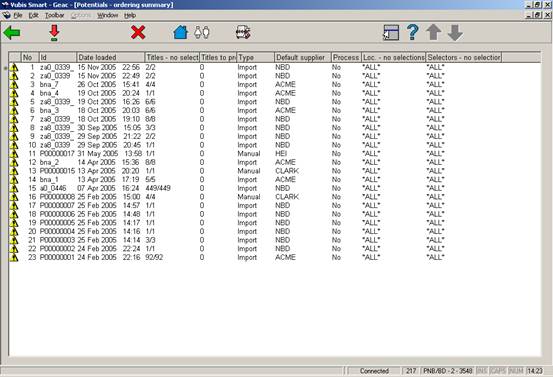
The warning icon shows in the first column (1) if the file is missing the supplier or (2) has locations with no selections or (3) has selectors with no selections. The list of locations and selectors that the system checks are defined in AFO 272 – Potentials.
Id: shows the potentials file id
date loaded: the date the file was loaded
Titles – no selections: shows the number of titles with no selections/total titles in the file
Titles to process: shows the number of titles with selections to process
Type: shows the type of the potential file (Manual or Import)
Process: indicates whether you want to process this file when you choose the option to turn selections into orders. This flag works in conjunction with the “Process/Do not process” icon (this icon tries to toggle the flag). The system defaults this flag to “Y” with the following exceptions: if there are no titles to process or if there is no supplier assigned to the potential file, the “Process flag” is automatically set to “N”. If you attempt to toggle the flag for a file that has no titles to process you get the message:

If you attempt to toggle the flag for a file that has no supplier assigned, the system will prompt you to enter the supplier:
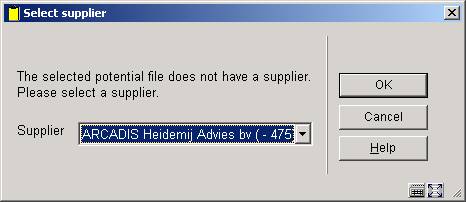
Once you enter the supplier, the process flag is set to “Y”. The system assigns this supplier to all the titles that currently do not have a supplier defined for that potentials file.
Loc. – no selections: The “Locations with no selections” column shows a list of locations (inst/loc) that have not made any selections in the potentials file. Only the locations defined in AFO 272 - Potentials are checked.
If no selections at all have been made, this field displays ‘*ALL*’. If there are more than 5 locations in the list only the number of locations with no selections is displayed. In order to see the list of locations choose the icon “”. The system will display a form similar to:
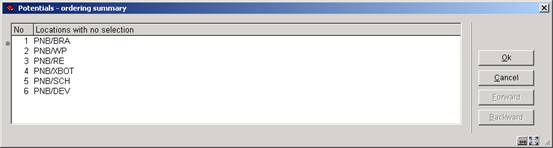
Selectors with no selections: shows a list of selectors that have not made any selections in the file. Only the selectors defined in AFO 272 - Potentials are checked.
If no selections at all have been made, this field displays ‘*ALL*’. If there are more than 5 selectors in the list only the number of selectors with no selections is displayed. In order to see the list of selectors choose the icon “”. The system will display a form similar to the one below:

The “” icon starts the process that turns the selections in the potentials files into real orders. See section 217.5.1.
: displays a list of titles from the selected potentials file that have selections that need to be processed:
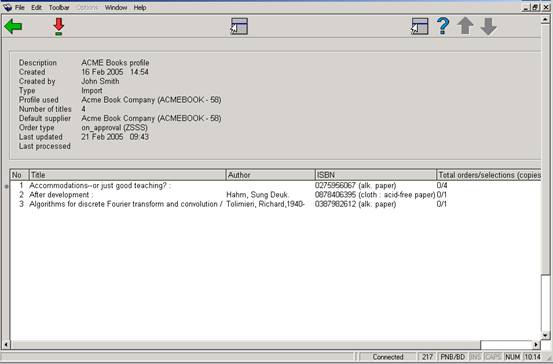
The “Total orders/selections (copies)” column is calculated by summing up the copies selected and ordered by all of the selectors on this title.
The “” icon gives you the ability to assign/change a supplier to a potential file. The ability to change supplier depends on the parameter settings from AFO 272 – Potentials:

The “” icon takes you to a screen that shows the details for a specific title. This screen is similar to the “Potentials file selection” from the “Selection process” (with the exception that here it shows the selections made by all the selectors and the icon “Turn selections into orders” is enabled):

All the functionality explained in “Potentials file selection” from the “Selection process” is valid here as well.
From this screen, you are able to add, update or delete selections made by any of the selectors.
If you choose the icon from this screen, the system will process only the selections on this title into an order.
Selecting the “Create orders” icon starts the process that turns the selections in the potentials file into real orders. This process involves many steps but these steps are invisible to you, the user.
For each potentials file with Process flag equal to “Y”, the system determines which database to create bibliographic and order information in and which matching and merging profiles to use.
· For each title in a selected potentials file:
- The bibliographic record is filed into the production database if not already there (defined in Potentials import file – Database to create orders in). Matching and merging is done based on the matching and merging profiles defined in the standard input/output profile defined in the Potentials import profile – Import profile. Within the standard input/output profile definition (AFO 133), you have the ability to specify the savelist for matched and the savelist for unmatched records. These savelists are updated as the titles are processed.
- An order record is created for each title and a partial order is created for each selection on the title.
- The dispatch flag in the order is set based on the supplier attached to the order.
- The status of the order is automatically set to ‘Sent’ based on the supplier.
- The order is automatically received if the Order type selected in the Potentials import profile is one that is set to have orders automatically received (i.e. Approvals).
- The selected amount for the title is subtracted from the total selection amount in the budgets and is added to the committed amount in the budget(s).
- The selections are marked as Ordered and the order number and order date are stored in the selections in the potential title record.
- The total amount selected is reset to zero in the potential title record.
Note
When selections are turned into orders, the system does not check the budget balance. This was already done when the selections were created, so it is not re-done at this stage.
Once the record in the potentials file has been ordered, the record points to a bibliographic record in the production database. It no longer points to a record in the background database.

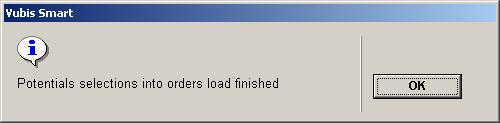
After pressing , the system displays a text file containing a summary of the orders created by the process:
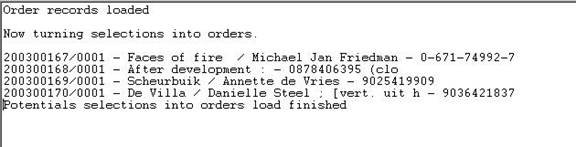
The orders created by this process are now ready to be picked up by the standard 251/252/253 order printing processes (provided that the dispatch flag has been set to “Y” in the orders and that the orders were not set to ‘sent’ automatically).
· Document control - Change History
|
Version |
Date |
Change description |
Author |
|
1.0 |
unknown |
creation |
|
|
2.0 |
November 2006 |
updates for release 2.4.2 build 1 |
|